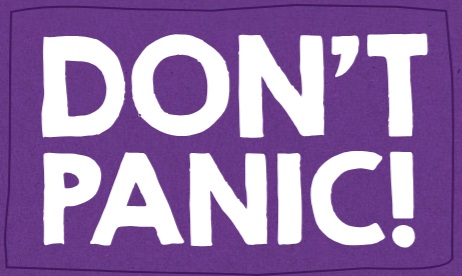Change Details of a User
Once a user exists in the Users List, you can change their details, if required.
Note: You can only access the Users functional area if you have the relevant user permissions. The School Administrator user role can access this area, but the Teacher role does not have access to this area.
How to change details of a user
1. Click on the Users button  on the home screen. All existing users will be displayed in the Users List.
on the home screen. All existing users will be displayed in the Users List.
2. Find the user you want to change.
3. Click on the Actions  button displayed to the left of the User Name.
button displayed to the left of the User Name.
4. The Edit button will now appear, overlapping the User Name. Click on the Edit  button to display the 'Edit User Details' screen for the selected user.
button to display the 'Edit User Details' screen for the selected user.
5. In the Edit User Details screen, change the details of the user, as required. See Understand User Details for information about each box that is displayed.
6. When you have finished making changes to the user, click the Save button.
The user details will be saved and the Users List will be displayed again.
7. To return to the home screen, click on the Home button.